I have an AKAI MPK mini 25 note keyboard with drum pads. Its a mini USB keyboard that works with loads of music software and DAWs.
This is a great piece of kit, but due to its portable size, does not have pitch or mod wheels;
REASON is my music software of choice, and many years ago, I found a blog post on how to re-use old PDA’s as KAOS pad replacements in Reason or any other midi composing software.
I have transferred it from my old blogger site which is being closed down on Aptil 29th 2019.

Searching the web does not produce much other than 2 ideas.
1. Sell the keyboard and buy the AKAI APK49 – larger keys and pitch and mod wheels
2. Use a Pocket PC as an X/Y pad for pitch and mod control.
This is the Retro aspect, otherwise this would be too modern for me!
Number 1 is out as I just bought the thing and love its compact size… So.
The second option it is then;
I use Reason Essentials 1.5.1 as my main DAW (Or try to as I am not very musical, ROFL)
Here is the process I used to get a vintage Windows Mobile 2003 Pocket PC (Dell Axim X30) working as an X/Y pad with Reason 10. (just like this one, but I have run it on many different versions of Pocket PC as long as it can run .Net framework!)

<START>
Using google, search for LoopBe1 midi loopback driver – LoopBE1, download it and install it to your main machine
Install Active Sync 4.5 if you are using Windows XP, or use Windows Mobile Connection centre if you have W7 – Not sure about Windows 10 as I use this on a retro specific PC,
Search on google for Theresa Pocket PC Theresa Download and download the ZIP file and extract it to your desktop to a folder called Theresa
From the Theresa folder on your desktop, copy the server folder to somewhere accessible on your main machine and create a shortcut to the .EXE file (So you can run it easy when you need it) – You can set it to auto load, but I dont like too many things loaded unless I need them
Connect the Pocket PC to your main Pc and allow it to be detected and with Active Sync or Mobile Centre, then cancel when asked to set up a partnership (This is not needed. You can set one up if you wish though)
Explore the PDA/Pocket PC device and copy the client folder from the Theresa folder on your desktop to somewhere on the PDA or a memory card
Run the server exe file from where you copied it and you will get a new T icon on the task bar – It should have a little red dot at its top right
Run the client exe on the PDA
You will be presented with the main Theresa screen on the PDA. At top right is the power button to close the app. Next to it you will find the config button. Select this and you can choose which port the software will affect.
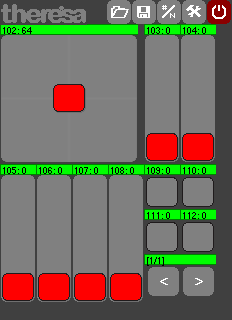
Click on the top option (DEVICE:) and you will be presented with a list of available ports on the PC. Select the LoopBe1 Midi driver/port and click ok. You have now set up Theresa to output midi data to the correct PC input driver
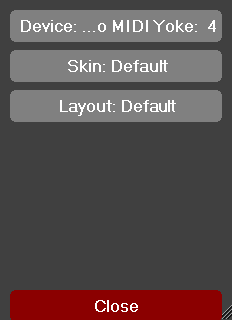
You can also change the skin of the software to match one of your favourite ‘Real life’ Midi Controllers
On your main PC, fire up Reason or Essentials or any other DAW you use (They should all work about the same)
Edit preferences and add a new control surface as ‘Other’, do not do an autodetect as nothing new will be found.
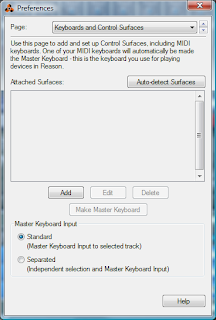
Now select the Advanced tab and enable loopbe1 midi driver as another input device.
You should now have 2 green ticks for input devices (one for your main input keyboard and another for the PDA X/Y Pad)
Close the window and add an instrument to Reason – Test it with your keyboard to make sure you get sounds
On the Theresa screen you will see little numbers in the green bar above each slider/pad area. This is the MIDI number that is transmitted when Theresa is used.
Click on each number to change it to your preferred MIDI channel/note/value etc
I changed the botton left vertical slider from 105 to 110 (This is the value of the LFO rate for OSC 2 in SubTractor analogue synth module)
Play a note and move the slider up and down with the PDA stylus – your synth sound should change as you move the slider, or whizz around on the top left pad.
Voila – a cheap (if not free) X/Y Midi controller – Its not quite a Kaosscilator or a Korg Nano Pad, but its not bad.
(I will add more screen shots as and when I get chance)
Enjoy!
